PRODUCT Function Examples in Excel, VBA, & Google Sheets
Written by
Reviewed by
Download the example workbook
This tutorial demonstrates how to use the PRODUCT Function in Excel to multiply an array of numbers.
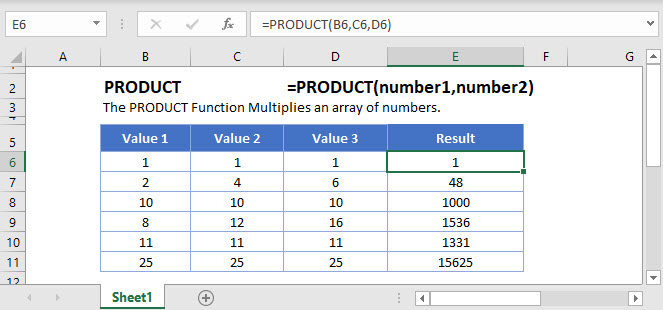
PRODUCT Function
The PRODUCT Function returns the product of the numbers entered in the function.
=PRODUCT(2,4)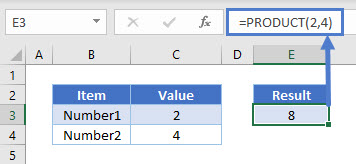
PRODUCT Function – Cell Reference
The PRODUCT Function returns the product of two cell references when cell references are entered as argument.
=PRODUCT(C3,C4)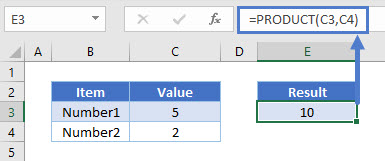
Here cell C3 is multiplied by cell C4.
PRODUCT Function – Cell Range
The PRODUCT Function can also return the product if a range is entered.
=PRODUCT(C3:C6)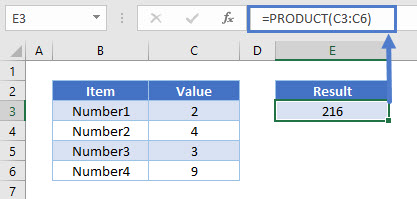
The formula will multiply the cells in the range i.e. C3 * C4 * C5 * C6.
PRODUCT Function – Array
The PRODUCT Function can return the product if an array is entered as an argument.
=PRODUCT({4,5,6,7})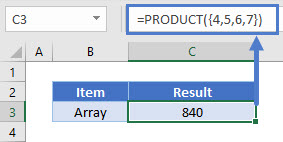
The function will multiply 4, 5, 6, & 7.
PRODUCT Function – Different Ranges
The PRODUCT Function can take two or three different ranges and return their product.
=PRODUCT(B3:B6,C3:C6)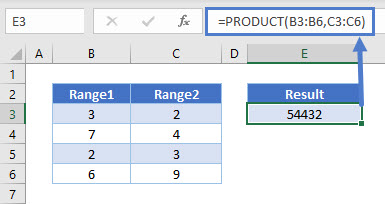
Here the function will return the product of the following cells: B3, B4, B5, B6, C3, C4, C5, C6.
PRODUCT Function – Empty Cell
The PRODUCT Function ignores empty cells when it returns the product of a given range.
=PRODUCT(C3:C6)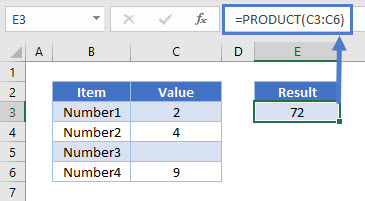
PRODUCT Function – Cell with Text
Likewise, the PRODUCT Function ignores any cell with text when it returns the product of a given range.
=PRODUCT(C3:C6)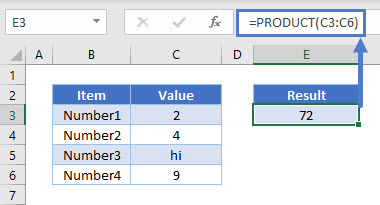
SUMPRODUCT
The SUMPRODUCT Function returns of the sum of the product of corresponding members of an array or range.
=SUMPRODUCT(C3:C6, D3:D6)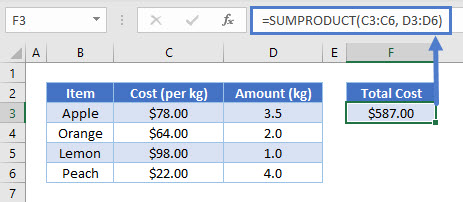
Here the function multiples C3 * D3, C4 * D4, C5 * D5 & C6 * D6 and returns the sum of these products.
PRODUCT in Google Sheets
The PRODUCT Function works exactly the same in Google Sheets as in Excel:
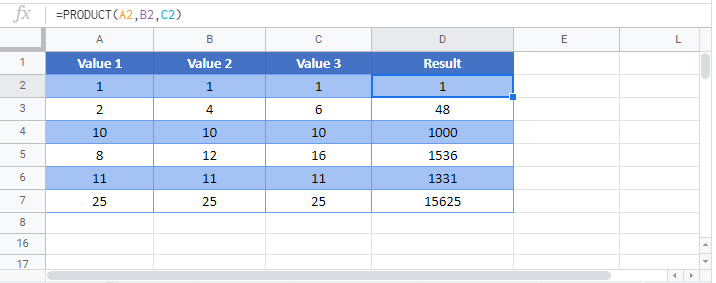
PRODUCT Examples in VBA
You can also use the PRODUCT function in VBA. Type:
application.worksheetfunction.product(number1,number2)

