MROUND Function Examples in Excel, VBA, & Google Sheets
Written by
Reviewed by
Download the example workbook
This tutorial demonstrates how to use the MROUND Function in Excel to round a number to a specified multiple.
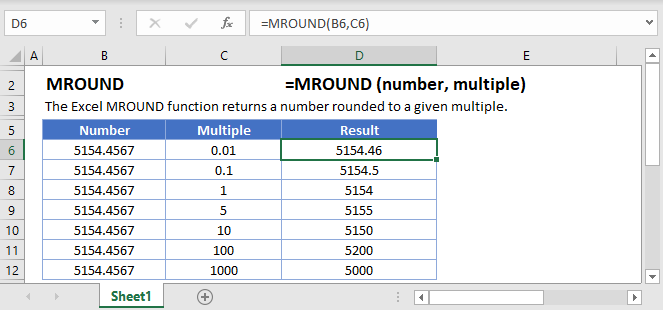
How to use the MROUND Function
The MROUND Function rounds a number to the nearest multiple.
Round to Nearest 5, 50, or .5
To round to the nearest 5, set the multiple argument to 5.
=MROUND(B3,5)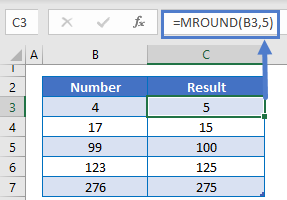
Alternatively, you can round to the nearest .5 or 50 by changing the multiple argument.
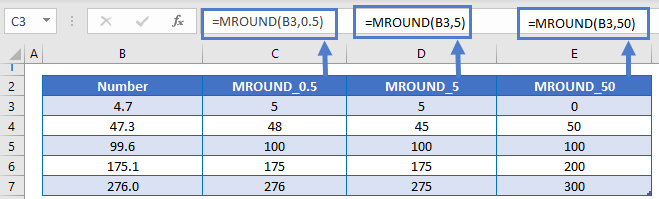
Round to Nearest Quarter
You can also round a price to the nearest quarter by setting multiple = .25.
=MROUND(A2,0.25)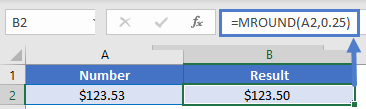
Round Time
The MROUND Function makes it easy to round time. To round time to a certain increment, just enter your desired unit of time using quotations. Here we will round the nearest 15 minutes.
=MROUND(B3,"0:15")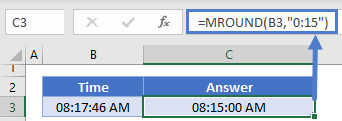
Other ROUND Functions / Formulas
Excel / Google Sheets contains many other round functions. Here are quick examples of each:
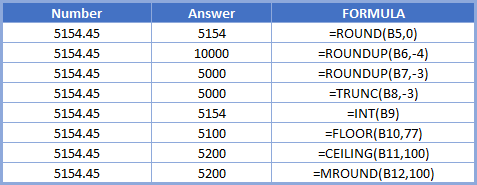
Read our tutorials to learn more:
Below, we will point out a few functions in particular.
FLOOR and CEILING
The FLOOR and CEILING Functions work exactly the same as the MROUND Function, except the FLOOR function always rounds down and the CEILING function always rounds up.
=MROUND(B3,5)
=FLOOR(B3,5)
=CEILING(B3,5)
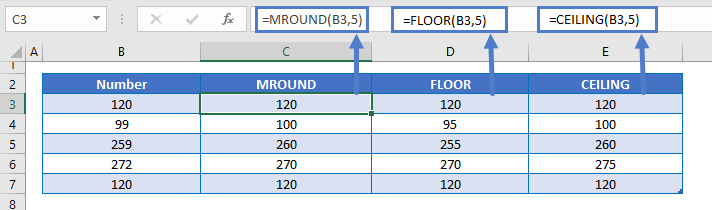
ROUND Function
Instead of using the MROUND Function to round to a multiple, you can use the ROUND Function to round a number to a certain number of digits.
=ROUND(B3,2)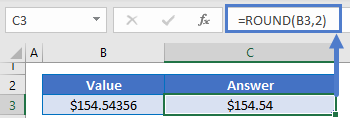
MROUND in Google Sheets
The MROUND Function works exactly the same in Google Sheets as in Excel:
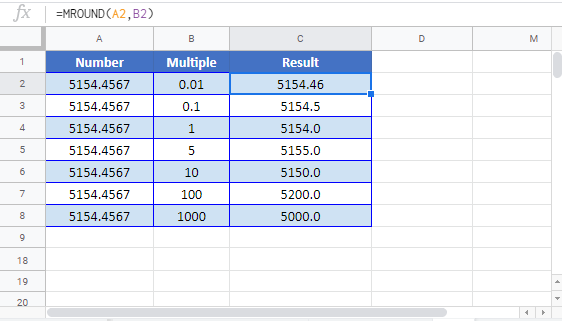
MROUND Examples in VBA
You can also use the MROUND function in VBA. Type:
Application.Worksheetfunction.Mround(number,multiple)

