ISERR Function Examples – Excel, VBA, & Google Sheets
Written by
Reviewed by
Download the example workbook
This tutorial demonstrates how to use the ISERR Function in Excel to test if a cell results in an error (excluding #N/A).
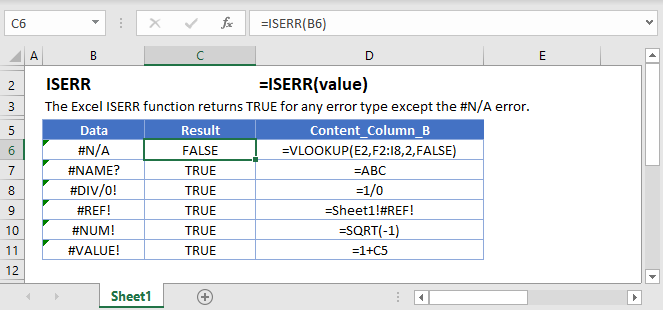
How to use the ISERR Function
The ISERR Function checks if a calculation results in any error, except the #N/A error.
=ISERR(A2)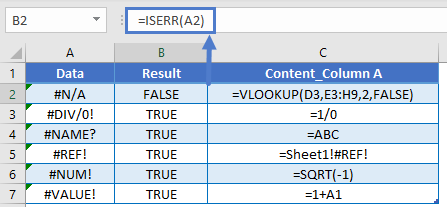
ISERROR, ISERR, and ISNA
There are two other error checking “is” functions:
- The ISNA Function returns TRUE only for #N/A errors.
- The ISERROR Function returns TRUE for all errors.
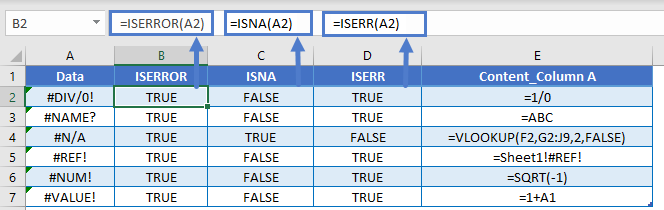
There are also the IFERROR and IFNA Functions that test for errors, allowing you to do something if an error is found.
=IFERROR(VLOOKUP(A2,$E$2:$F$7,2,FALSE),"No Data")
=IFNA(VLOOKUP(A2,$E$2:$F$7,2,FALSE),"No Data")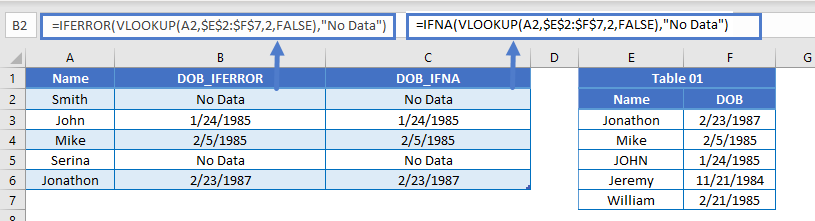
Other Logical Functions
Excel / Google Sheets contain many other logical functions to perform other logical tests. Here is a list:
| IF / IS Functions |
|---|
| iferror |
| iserror |
| isna |
| iserr |
| isblank |
| isnumber |
| istext |
| isnontext |
| isformula |
| islogical |
| isref |
| iseven |
| isodd |
ISERR in Google Sheets
The ISERR Function works exactly the same in Google Sheets as in Excel:
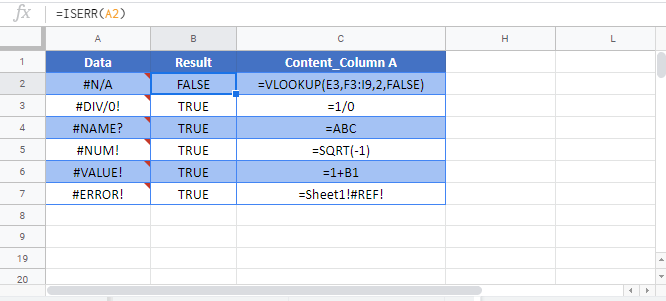
ISERR Examples in VBA
You can also use the ISERR function in VBA. Type:
application.worksheetfunction.iserr(value)For the function arguments (value, etc.), you can either enter them directly into the function, or define variables to use instead.


