INTERCEPT Function Examples – Excel, VBA, & Google Sheets
Written by
Reviewed by
Download the example workbook
This tutorial demonstrates how to use the INTERCEPT Function in Excel to calculate the y intercept.
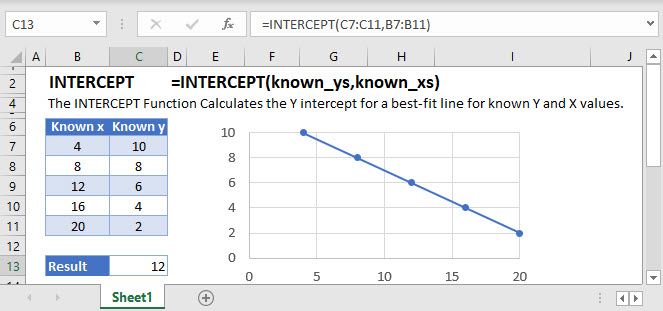
What is the INTERCEPT Function?
The INTERCEPT function in Excel is used to calculate the y-intercept of a line given known x and y values.
The INTERCEPT function can be used in conjunction with the SLOPE function to find the equation of a linear line,
![]()
Suppose I have a table of data with x and y values:
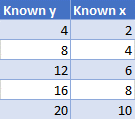
The y-intercept of the line can be found by extending the of best fit backwards until it intercepts the y-axis:
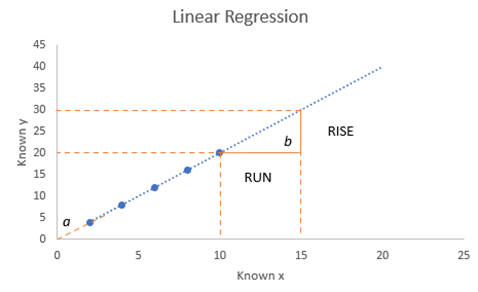
Using the above chart, we find the intercept, a to be zero.
Using the INTERCEPT function:
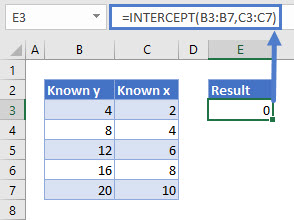
How to use INTERCEPT
The INTERCEPT function takes two arguments:
=INTERCEPT(known_y’s, known_x’s)Where known_y’s and known_x’s refer to the x and y data in your data table.
Using our first example, the function is written as:
=INTERCEPT(B3:B7,C3:C7)Pairing SLOPE and INTERCEPT
To pair SLOPE and INTERCEPT, an equation can be written as:
=INTERCEPT(B3:B7,C3:C7) + SLOPE(B3:B7,C3:C7) * xInterested in More Forecasting?
Pair INTERCEPT with SLOPE to see how to create the equation of a line and visit our other articles on Forecasting with Exponential Smoothing, TREND and LINEST functions.
GROWTH Function in Google Sheets
The GROWTH function works exactly the same in Google Sheets as in Excel.
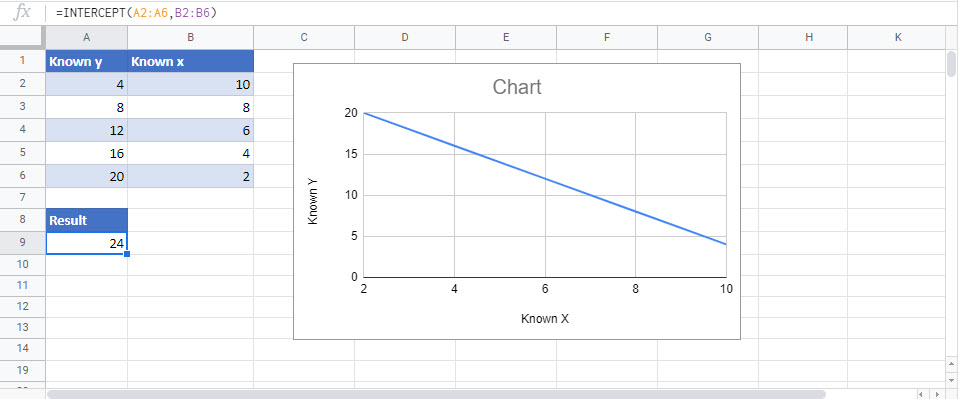
INTERCEPT Examples in VBA
You can also use the INTERCEPT function in VBA. Type:
application.worksheetfunction.intercept(known_ys,known_xs)

