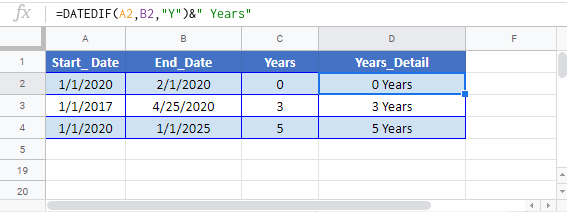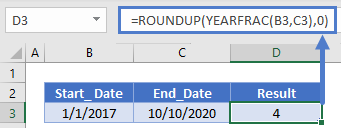Number of Years Between Dates in Excel & Google Sheets
Written by
Reviewed by
Download the example workbook
This tutorial will demonstrate how to calculate the number of years between two dates in Excel & Google Sheets.
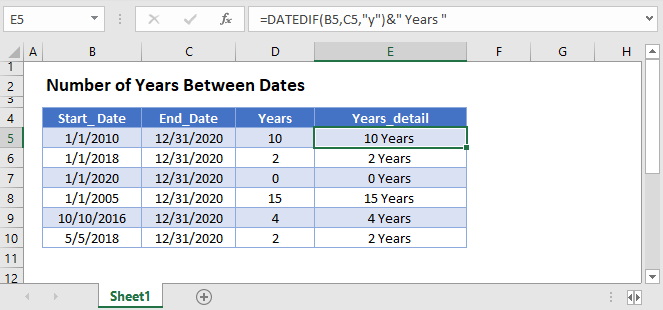
DATEDIF Function
To calculate the number of years between dates you can use the DATEDIF Function with unit of measurement “y” for years:
=DATEDIF(B3,C3,"y")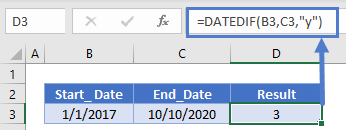
The DATEDIF Function returns the number of full years between two dates. It will not give you a fractional value.
Next you can use the “ym” input with the DATEDIF function to return the remaining number of months:
=DATEDIF(B3,C3,"ym")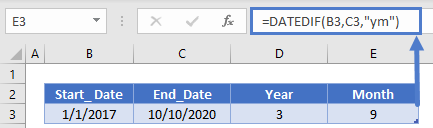
and join them together to output the number of years and months between two dates:
=DATEDIF(B3,C3,"y")&"Years and"&DATEDIF(B3,C3,"ym")&" Months"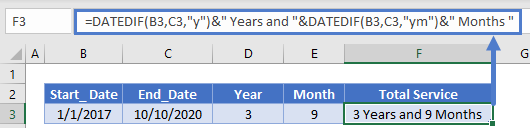
YEARFRAC Function
Instead if you want to determine the number of years, including fractional values you can use the YEARFRAC Function:
=YEARFRAC(B3,C3)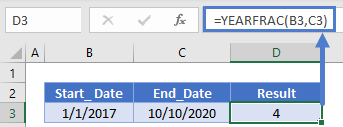
You can add in the TRUNC or INT Functions to calculate the number of full years (just like the DATEDIF Function):
=TRUNC(YEARFRAC(B3,C3))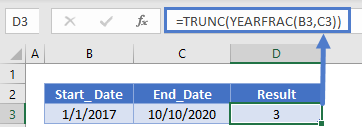
Or you can use the ROUND Function to round to the nearest year:
=ROUND(YEARFRAC(B3,C3),0)
Last, you can use the ROUNDUP Function to count any partial year as a full year:
=ROUNDUP(YEARFRAC(B3,C3),0)Number of Years Between Dates in Google Sheets
All of the above examples work exactly the same in Google Sheets as in Excel.