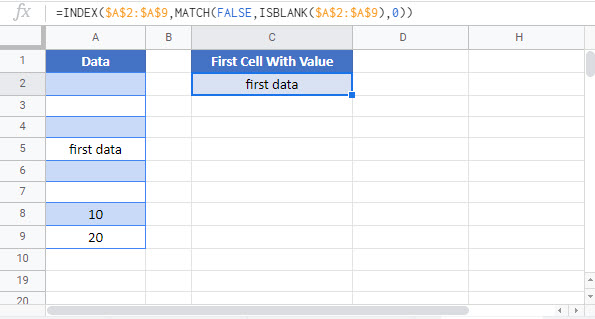Find First Cell with Any Value – Excel & Google Sheets
Written by
Reviewed by
Download the example workbook
This tutorial will demonstrate how to find the first non-blank cell in a range in Excel and Google Sheets.
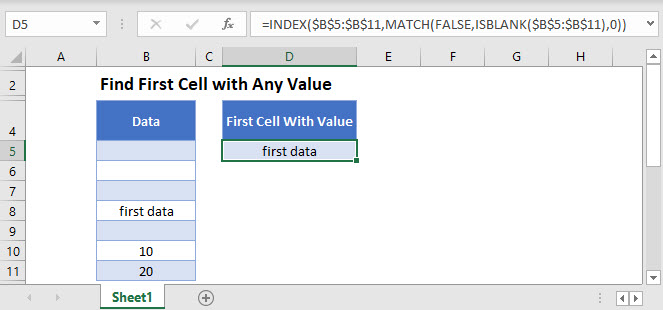
Find First Non-Blank Cell
You can find the first non-blank cell in a range with the help of the ISBLANK, MATCH, and INDEX Functions.
=INDEX(B3:B10,MATCH(FALSE,ISBLANK(B3:B10),0))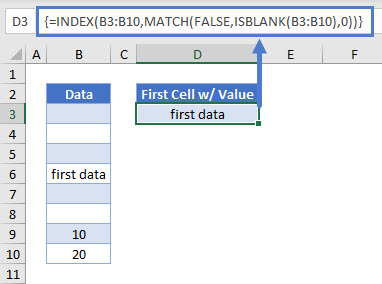
Note: This is an array formula. If you are using Excel 2019 or earlier, you must enter the formula with CTRL + SHIFT + ENTER instead of just ENTER.
Let’s see how this formula is built up.
ISBLANK Function
The ISBLANK Function analyzes every cell in the B3:B11 range and returns an array of TRUE and FALSE values. In our example it would look like this:
{FALSE, FALSE, FALSE, TRUE, FALSE, FALSE, TRUE, TRUE}
MATCH Function
With the MATCH Function we determine the position of the first TRUE value in the array created by the ISBLANK Function.
=MATCH(FALSE,ISBLANK(B3:B10),0)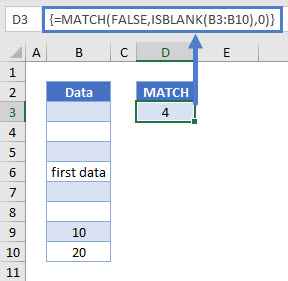
INDEX Function
Using the result of the MATCH Function we can determine with the INDEX Function the row of the first non-blank cell in the range and return its value.
=INDEX(B3:B10,D3)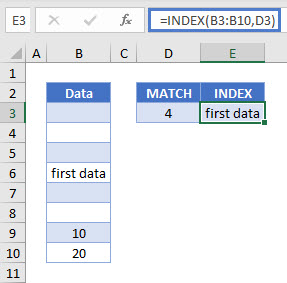
Substituting the Cell D3 reference with our MATCH formula give us our original formula:
=INDEX(B3:B10,MATCH(FALSE,ISBLANK(B3:B10),0))
Reminder: This is an array formula. If you are using Excel 2019 or earlier, you need to press CTRL + SHIFT + ENTER to enter the formula, instead of simply pressing ENTER.
Find First Cell With Any Value in Google Sheets
This formula works the same in Google Sheets except that it’s not necessary to hit CTRL + SHIFT + ENTER.