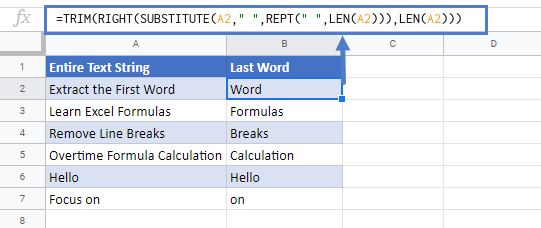Extract the Last Word In Excel & Google Sheets
Written by
Reviewed by
Download the example workbook
This tutorial will demonstrate how to extract the last word from a cell in Excel & Google Sheets.
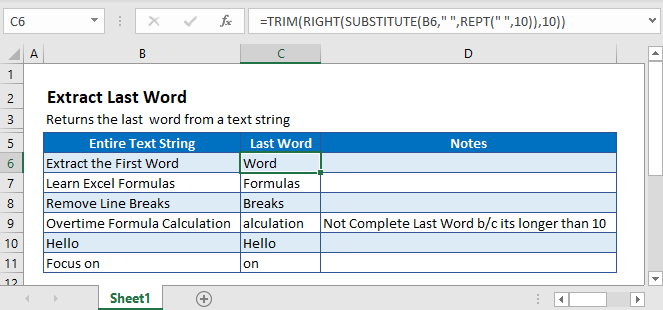
Extract Last Word
If we wanted to extract the first word of a cell, we could simply use the FIND Function to find the first space and the LEFT Function to output the word before the space.
Unfortunately, Excel doesn’t have a reverse FIND Function, so instead we will need to develop a different solution:
- Use the SUBSTITUTE Function to replace the spaces in between words with a large number (n) of spaces.
- Use the RIGHT Function to calculate the right n number of spaces. (This will include our word, as well as a number of additional spaces)
- Use the TRIM Function to trim out the extra spaces, leaving only the last word.
Here is the formula we will use:
=TRIM(RIGHT(SUBSTITUTE(B3," ",REPT(" ",10)),10))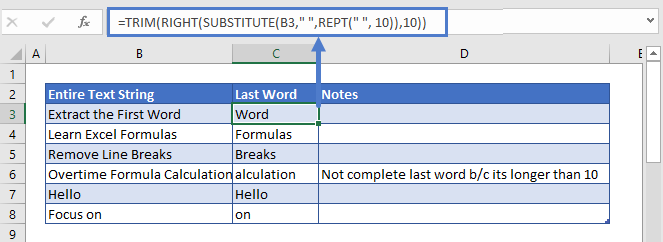
Notice for this example we choose n=10. This number is too small: Cell C6 doesn’t contain the full last word because the word is 11 characters long.
We’ve chosen a small number for demonstration purposes, but we recommend that you use a much larger number (ex. 99) or use the versatile formula found at the end of this tutorial.
Now let’s walk through the formula:
REPT Function
The REPT Function repeats a character (n) number of times. This formula will generate 10 spaces:
=REPT(" ",10)Here to show who this function will work, we have replaced the blank spaces with dashes (-):
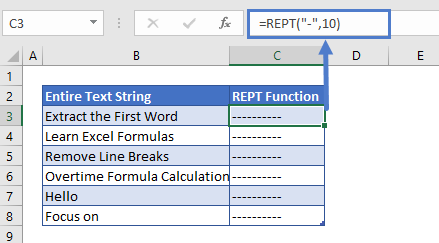
SUBSTITUTE Function
The SUBSTITUTE function finds all the blank spaces in the text string and replaces the blank spaces with 10 spaces.
=SUBSTITUTE(B3," ",C3)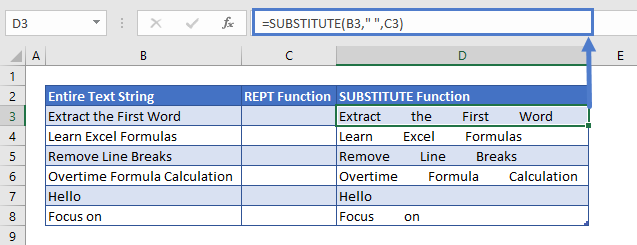
RIGHT Function
The RIGHT function extracts the last 10 characters from the cell:
=RIGHT(D3,10)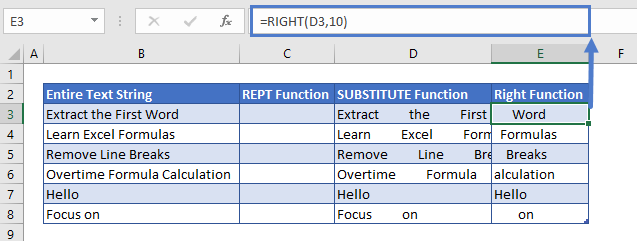
TRIM Function
The TRIM function removes all the leading and trailing spaces from the text and returns only the last word:
=TRIM(E3)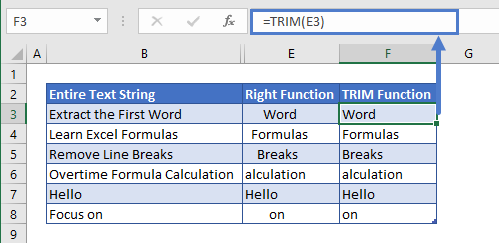
Versatile Formula
Instead of defining the number (n), you can use the LEN Function to calculate n as the number of characters in the cell. This formula will work regardless of how big the last word is.
=TRIM(RIGHT(SUBSTITUTE(B3," ",REPT(" ",LEN(B3))),LEN(B3)))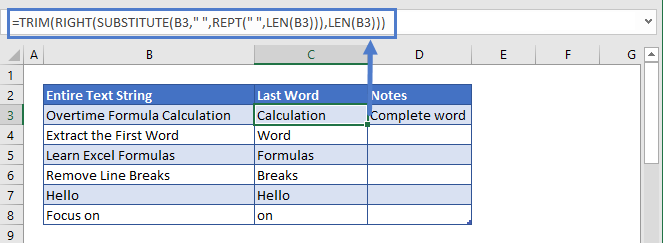
Extract the Last Word In Google Sheets
The formula to extract the last word from a text works exactly the same in Google Sheets as in Excel: