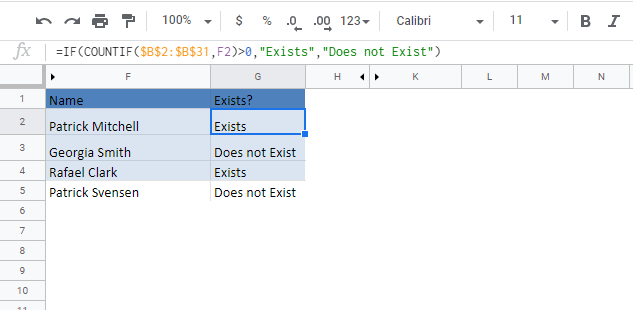Test if Value Exists in a Range in Excel & Google Sheets
Written by
Reviewed by
Download the example workbook
This tutorial demonstrates how to use the COUNTIF function to determine if a value exists in a range.
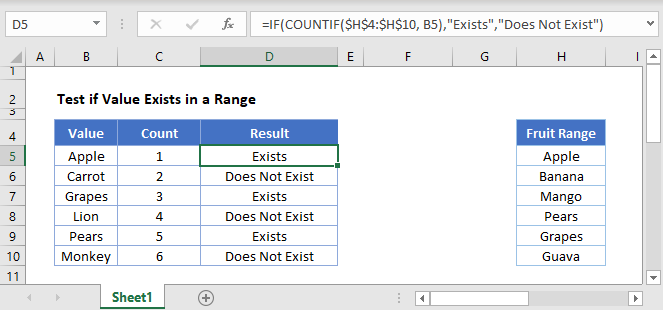
COUNTIF Value Exists in a Range
To test if a value exists in a range, we can use the COUNTIF Function:
=COUNTIF(Range, Criteria)>0The COUNTIF function counts the number of times a condition is met. We can use the COUNTIF function to count the number of times a value appears in a range. If COUNTIF returns greater than 0, that means that value exists.
=COUNTIF($E$3:$E$9,B3)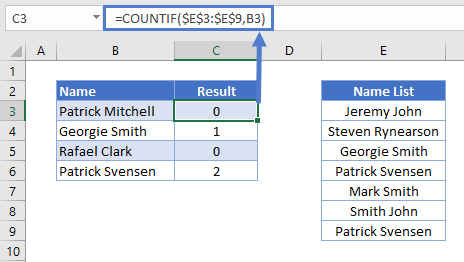
By attaching “>0” to the end of the COUNTIF Function, we test if the function returns >0. If so, the formula returns TRUE (the value exists).
=COUNTIF($E$3:$E$9,B3)>0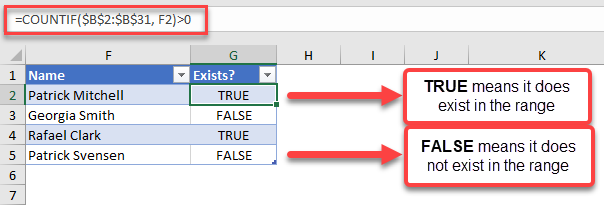
You can see above that the formula results in a TRUE statement for the name “Patrick Mitchell. On the other hand, the name “Georgia Smith” and “Patrick Svensen” does not exist in the range $B$2:$B$31.
You can wrap this formula around an IF Function to output a specific result. For example, if we want to add a “Does not exist” text for names that are not in the list, we can use the following formula:
=IF(COUNTIF($B$2:$B$31, Name)>0, “Exists”, “Does Not Exist”)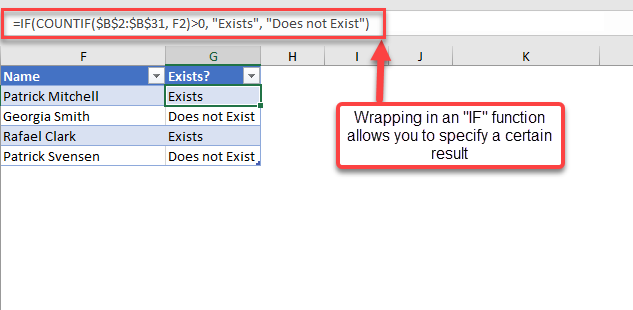
COUNTIF Value Exists in a Range Google Sheets
We use the same formula structure in Google Sheets:
=IF(COUNTIF(Range, Criteria)>0, “Exists”, “Does Not Exist”)