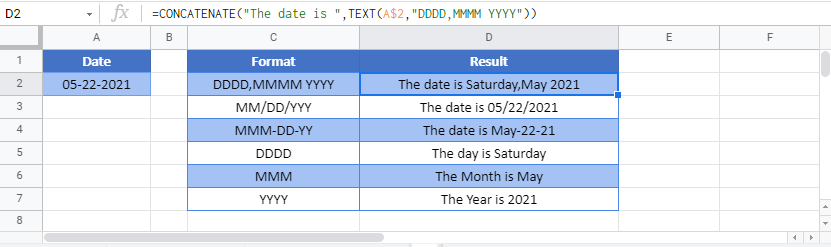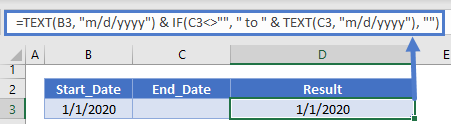Concatenate Date in Excel & Google Sheets
Written by
Reviewed by
Download the example workbook
This tutorial will demonstrate how to concatenate a date with another string of text in Excel and Google Sheets.
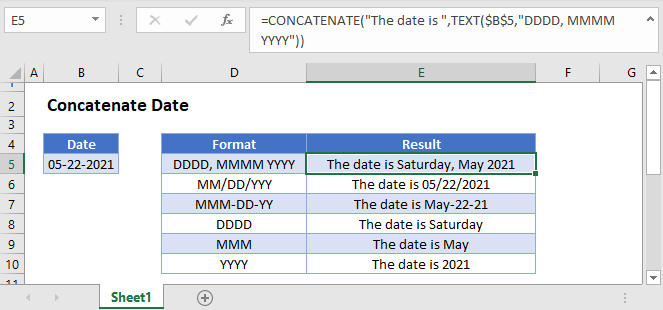
Join Date with Text
If you attempt to concatenate (join) a date with text, the date will be displayed as a number:
=CONCATENATE(B3,C3)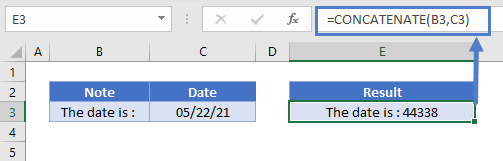
This is because Excel stores dates as serial numbers; when you join a date with text, the cell formatting is not carried over.
TEXT Function
The TEXT Function allows you to display a number as text with specified formatting. You can use the TEXT Function to set date formatting. Here’s an example with m/d/yyyy formatting:
=TEXT(B3,"M/D/YYYY")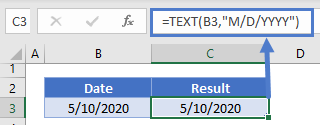
Here is an example with MMMM D, YYYY formatting:
=TEXT(B3,"mmmm d, yyyy")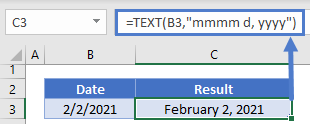
Create Date Range
You can join together two dates to create a date range using two text functions:
=TEXT(B3, "m/d/yyyy")&" to " &TEXT(C3, "m/d/yyyy")
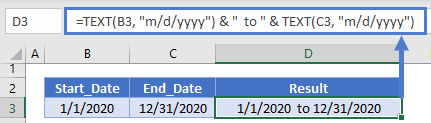
Notice that this maintains the date formatting.
By adding in IF Statements you can create a smarter formula that won’t display blank dates:
=IF(B3<>"",TEXT(B3, "m/d/yyyy")&" to " &TEXT(C3, "m/d/yyyy"),TEXT(C3,"m/d/yyyy") )
or
=TEXT(B3, "m/d/yyyy") & IF(C3<>"", " to " & TEXT(C3, "m/d/yyyy"), "")Concatenate Date in Google Sheets
All of the above examples work exactly the same in Google Sheets as in Excel.