Why is Conditional Formatting Grayed Out in Excel?
Written by
Reviewed by
This article will demonstrate why Conditional Formatting may be grayed out in Excel and what to do.
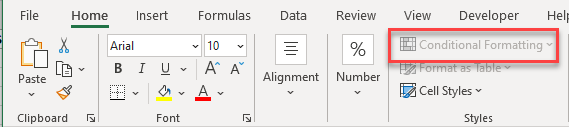
If you are trying to apply some formatting to your worksheet but find that the Conditional Formatting option on the Ribbon is grayed out, it’s usually for one of two reasons. Either your worksheets are in Group Mode, or your workbook has been shared (and is therefore in Shared Mode).
Conditional Formatting Grayed Out
Grouped Spreadsheets
You cannot use Conditional Formatting when you are in Group Mode.
To ungroup worksheets, click on the tab of a sheet that’s not in the group. This will immediately takes you out of group mode.
If all the sheets in the workbook are grouped together, right-click on any of the grouped sheet tabs and click Ungroup Sheets.
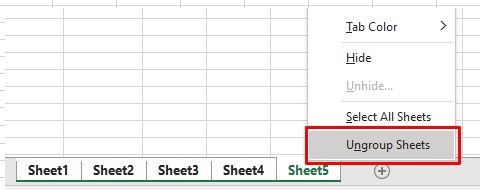
The Conditional Formatting option on the Ribbon becomes available.
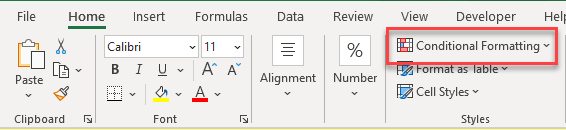
Shared Workbook
Similarly, if a workbook is shared, you won’t be able to use Conditional Formatting.
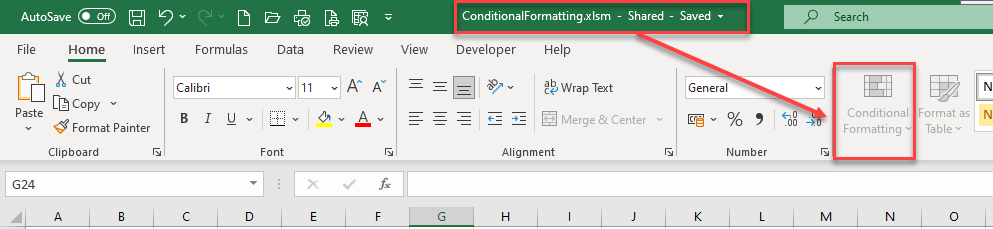
To stop sharing your workbook, in the Ribbon, select Review > Unshare Workbook.

You can then use Conditional Formatting.

