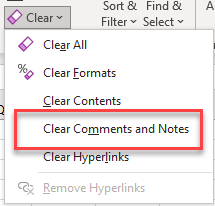Excel Insert Comment Shortcut
Written by
Reviewed by
Last updated on October 18, 2023
Insert Or Edit Comment
This Excel Shortcut inserts or edits a Comment to the selected cell.
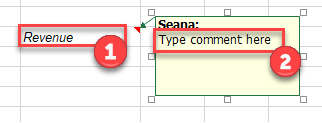
PC Shortcut:Shift+F2
Mac Shortcut:fn+⇧+F2
This rest of this tutorial demonstrates shortcuts to manipulate comments in Excel.
Comments/Notes in Excel
- A comment can be used in Excel to make notes about a cell.
- Comments can be seen when hovering your mouse over the top right corner in the red triangle.
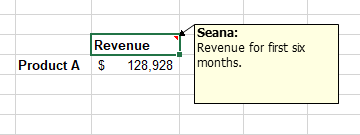
Insert a Comment
To insert a comment:
- Click on the cell and press and hold Shift + F2
- Type appropriate note in comment box
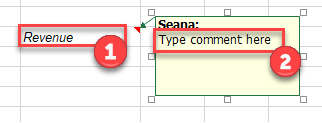
Show All Comments/Notes
To show all the notes in a worksheet:
- Select Alt + R + T + S
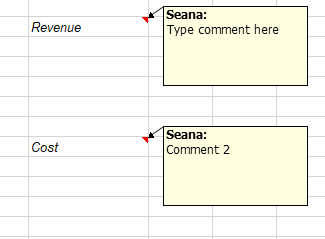
Go to Next Comment
To go to the next comment:
- While a comment is open, hold and press Alt + R + T + T
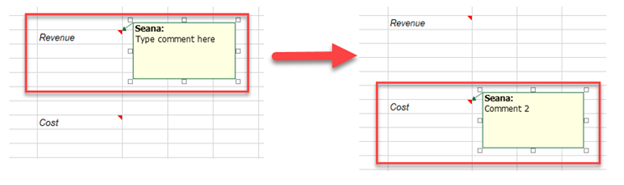
Go to Previous Comment
To go to the previous comment:
- While a comment is open, hold and press Alt + R + T + P
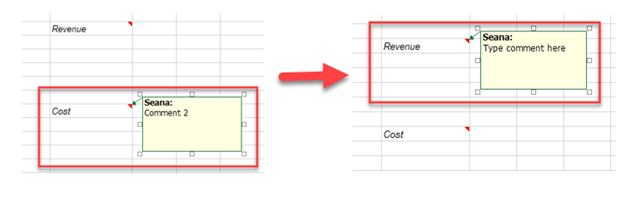
Copy and Paste Comment
To Copy and Paste comments from one cell to another:
- Copy the cell with original comment (Ctrl + C)
- Hold and press Alt > E > S to pull up Paste Special Window
- Press C + ENTER
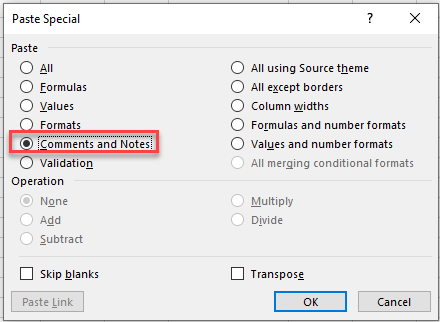
This will copy the comment of the first cell and paste it on the new cell.
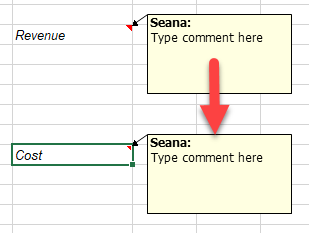
Delete Comment
To delete a cell comment:
- Click on cell in which you would like to delete the comment for.
- Type Alt > H > E > M
This will delete only the comment from the selected cell. All cell text and format will remain.