Add the Developer Ribbon – Excel
Written by
Reviewed by
Last updated on October 14, 2021
The Visual Basic Editor
The Visual Basic Editor is where VBA code is stored:
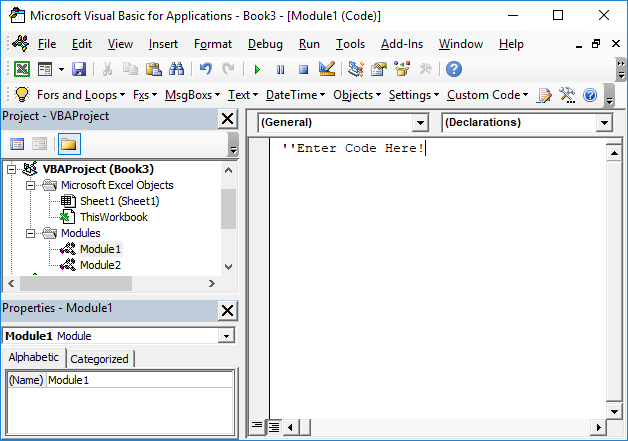
You can access the VBA Editor from the Developer Ribbon:
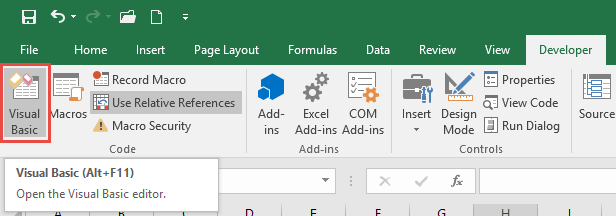
Or with the shortcut ALT + F11.
If you don’t see the Developer Ribbon follow these directions:
Add the Developer Ribbon to Excel
By default, the Developer Ribbon is not visible. You will need to manually turn it on. Follow these steps to enable the Developer Ribbon:
- Click File
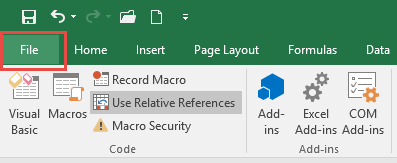
- Click Options
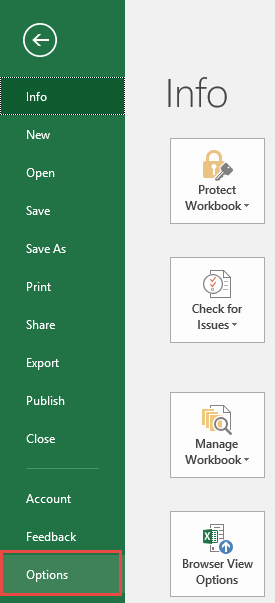
- Click Customize Ribbon, Click “Developer” and click OK
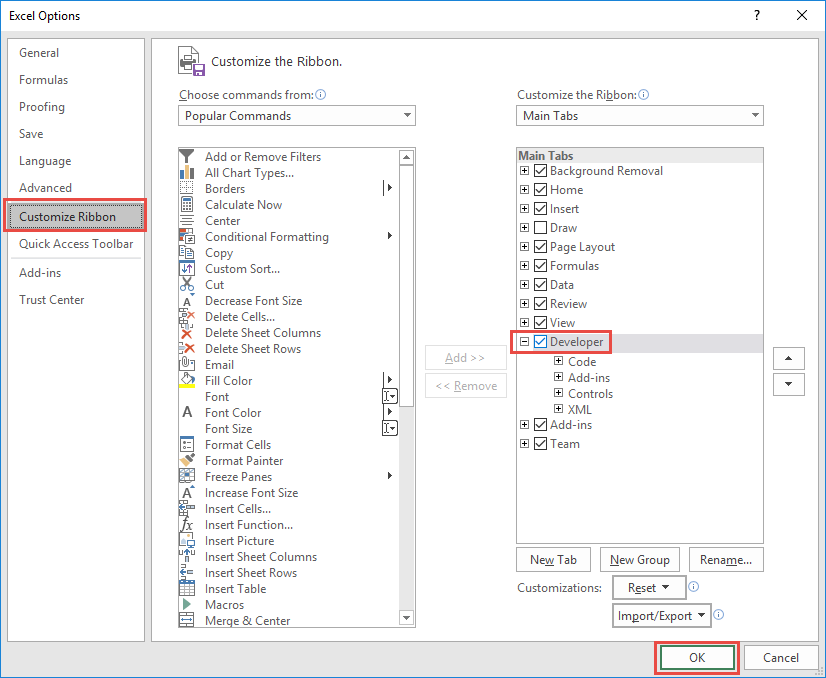
Now the Developer Ribbon is Visible. You can use this to Open the VBA Editor or to View / Edit your Existing Macros.

