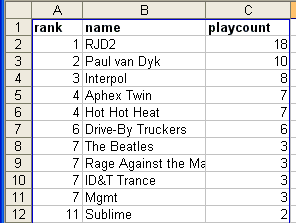Last.Fm Data in Excel
 I’m a newbie to Last.fm (my profile here), the site that collects your music data and creates charts for your listening behavior, and also lists your musical neighbors to help you find new music.
I’m a newbie to Last.fm (my profile here), the site that collects your music data and creates charts for your listening behavior, and also lists your musical neighbors to help you find new music.
I’m liking the service so far, so exploring I came across the last.fm web services which give you access to your musical data, such things as your top artists, top albums, top tracks, and more.
Note: One thing I wish the api gave me is access to a complete data dump of my tracks played since day one.
Moving along, if you’ve read this far you probably are wondering how to get the data into Excel.. It’s quite easy really.
If you visit the last.fm web services page again you will see an XML link next to each one of the webservices available. Clicking on that link will give you a URL something like this:
ws.audioscrobbler.com/1.0/user/RJ/topartists.xml
To display your data simply replace the user RJ with your username and your top artists will be displayed.
So now you’ve got a unique URL for your username, that returns XML for your top artists. Getting that data into Excel is as easy as adding an XML Map and refreshing the data.
A quick review:
1. Goto your Last.Fm URL and copy the URL
1. In Excel: On the main menu goto Data->XML->XML Source
2. Click the XML Maps Button
3. In the newly opened dialog box click the Add button
4. In the File Name box press CTRL-V to Paste your URL (click ok,ok)
5. Back in your spreadsheet click and drag the fields you want to see onto your spreadsheet
6. Right click your new headers, click XML->Refresh XML Data
That’s it, you’ll now have your last.fm data in Excel: