ISLOGICAL Function Examples – Excel, VBA, & Google Sheets
Written by
Reviewed by
Download the example workbook
This tutorial demonstrates how to use the ISLOGICAL Function in Excel to test if a cell is a logical value.
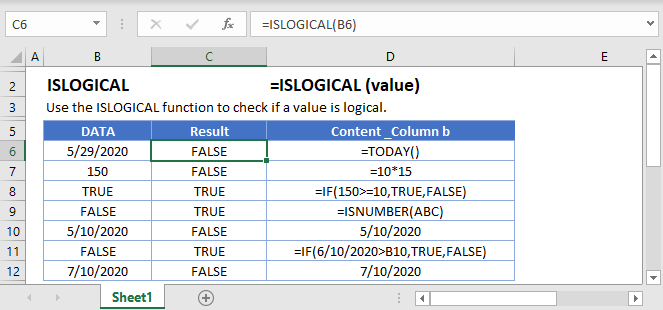
How to use the ISLOGICAL Function
The ISLOGICAL Function tests if a cell contains a logical expression (TRUE or FALSE). If the cell contains a logical expression, it returns TRUE, otherwise it returns FALSE.
=ISLOGICAL(A2)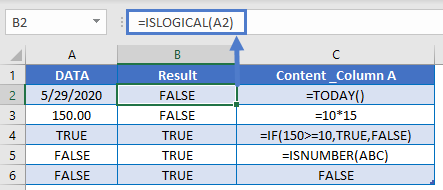
If Is Logical
Usually, after performing a logical test, you will want to do something based on the result of that test. The IF Function can be used to perform different actions if a statement is evaluated as TRUE or FALSE. Let’s use it with the ISLOGICAL Function.
=IF(ISLOGICAL(A2),"logical","not logical")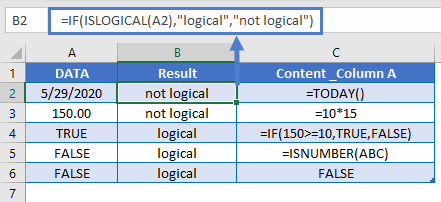
If Is Not Logical
The NOT Function inverts logical results. It changes TRUE to FALSE and FALSE to TRUE. Here we can use that with the IF Function:
=IF(NOT(ISLOGICAL(A2)),"not logical", "logical")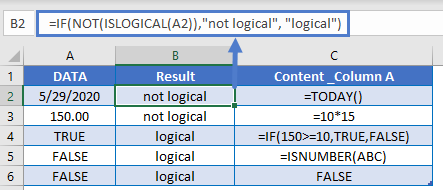
Other Logical Functions
Excel / Google Sheets contain many other logical functions to perform other logical tests. Here is a list:
| IF / IS Functions |
|---|
| iferror |
| iserror |
| isna |
| iserr |
| isblank |
| isnumber |
| istext |
| isnontext |
| isformula |
| islogical |
| isref |
| iseven |
| isodd |
ISLOGICAL in Google Sheets
The ISLOGICAL Function works exactly the same in Google Sheets as in Excel:
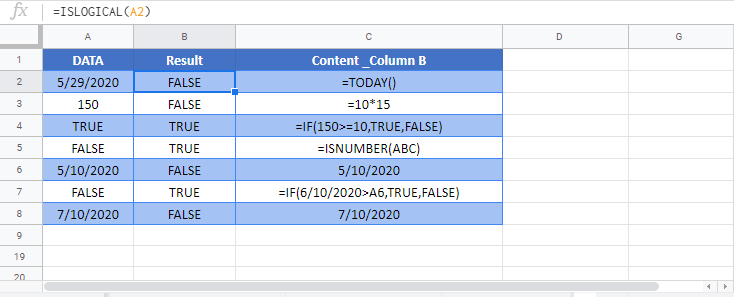
ISLOGICAL Examples in VBA
You can also use the ISLOGICAL function in VBA. Type:
application.worksheetfunction.islogical(value)For the function arguments (value, etc.), you can either enter them directly into the function, or define variables to use instead.


